Organizing iPhone Homescreen From A Mac
I find organizing many apps at once on the iPhone home screen to be just a tiny bit cumbersome. If you have more than 3 screens worth of apps, shuffling them around back and forth is not just a tedious task, but also one that takes some time.
Previously, you could solve that problem with the help of iTunes, where you could connect your phone to the machine, and organize the apps in a virtual screen with it. However, that capability has been removed with some of the recent updates.
Does it mean you can no longer organize iPhone apps on your Mac? Absolutely not.
Luckily, Apple has a tool called Apple Configurator. Its purpose is to simplify deployments for educational and enterprise institution. Among many tools included in it, you can also find (you guessed it) a home screen layout organizer.
To access it:
- Install the app.
- Connect your iPhone via USB to your Mac.
- Launch Apple Configurator.
- Click Actions > Modify > Home Screen Layout.
- Profit
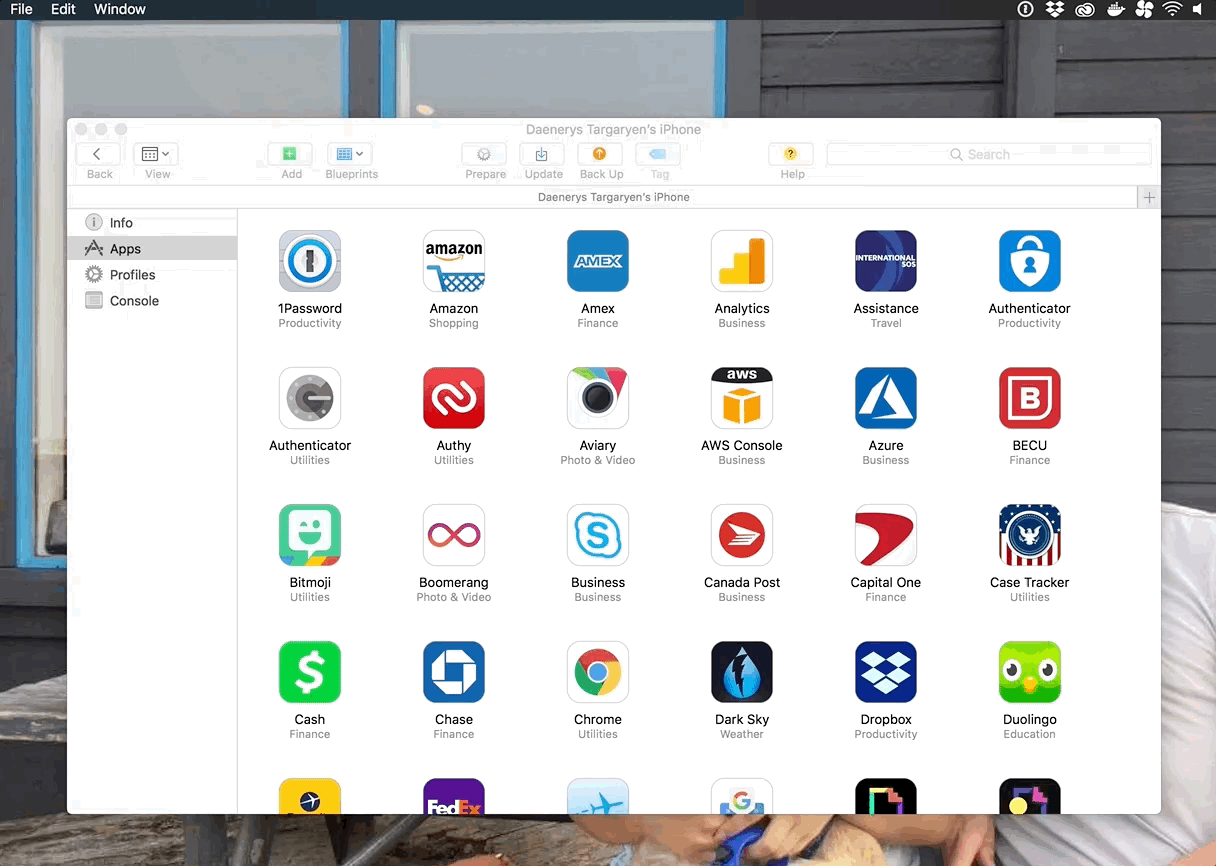
And now you have a Swiss Army Knife tool at your service, used as a bottle opener.