Must-Haves On Your macOS Setup
Table of Contents
I use a MacBook as a daily driver, and over the course of the past four years, I’ve built an understanding of what I really want to have on the machine to make myself efficient. Coincidentally, I’ve been asked by a couple of friends for recommendations of tools they should have on their macOS-based laptops - this blog post is an answer to that question. An Oprah’s Favorites version for Mac apps. I tried to exclude some of the more obvious must-haves - things like Microsoft Office and Visual Studio Code.
Homebrew #
 Package management can be complicated, and Homebrew makes it easy.
Package management can be complicated, and Homebrew makes it easy. brew install became second nature for me by now. Homebrew definitely tops the list of must-haves - it makes managing various tools and applications a breeze, and even has built-in capabilities for easy snapshotting. No, really - you can call brew leaves to get the list of packages, and then use brew install < list.txt to get the packages provisioned on your system again, which is handy when you need to backup and restore your system.
By the way, Homebrew package repositories are full of absolutely necessary tools like gti.
Kap #
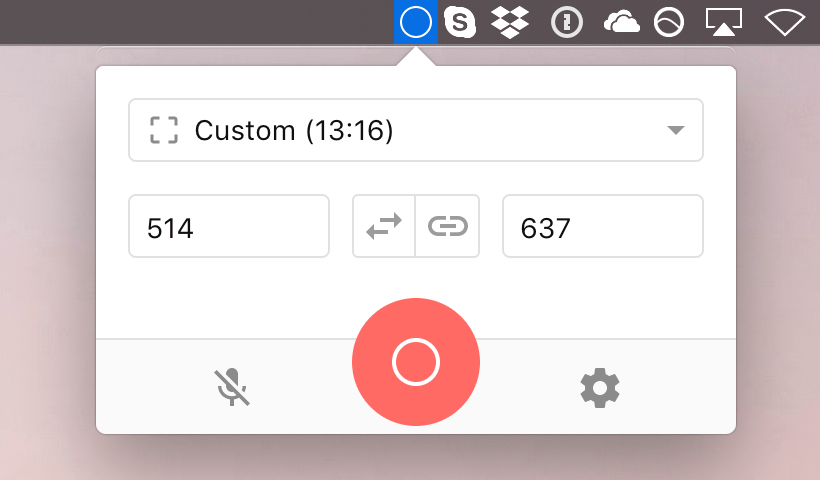 One of the things I like to do is record GIFs to either share how to do things with my friends and family, or for blog posts and tutorials. On Windows, there are such marvelous tools as ScreenToGif, but I was struggling to find something similar for macOS. That is, until I found Kap - a tool that lets you record your screen, portions of your screen and convert the output to many formats. It has a sleek tray integration and can be easily triggered without much disruption to your workflow. The tool is also open-source, so you can always contribute if you find any issues or have feature requests.
One of the things I like to do is record GIFs to either share how to do things with my friends and family, or for blog posts and tutorials. On Windows, there are such marvelous tools as ScreenToGif, but I was struggling to find something similar for macOS. That is, until I found Kap - a tool that lets you record your screen, portions of your screen and convert the output to many formats. It has a sleek tray integration and can be easily triggered without much disruption to your workflow. The tool is also open-source, so you can always contribute if you find any issues or have feature requests.
OhMyZsh #
I’ve never thought that using the terminal was that glamorous, until I found out about OhMyZsh - a framework that allows me to transform my zsh shell into something I look forward to working with every day. It features a powerful set of hooks for theming and shell customization, which makes the Terminal look like a space shuttle control deck. And of course, you should switch your shell to zsh.
Spectacle #
Recommended by Dan Fernandez, Spectacle.app helps you manage Windows on macOS in the same magic way you did on Windows.
I like this tool because it has similar keyboard shortcuts to Windows, which makes muscle memory work to your advantage. And if you don’t like the default shortcuts, you can always customize them to your liking.
Radio Silence #
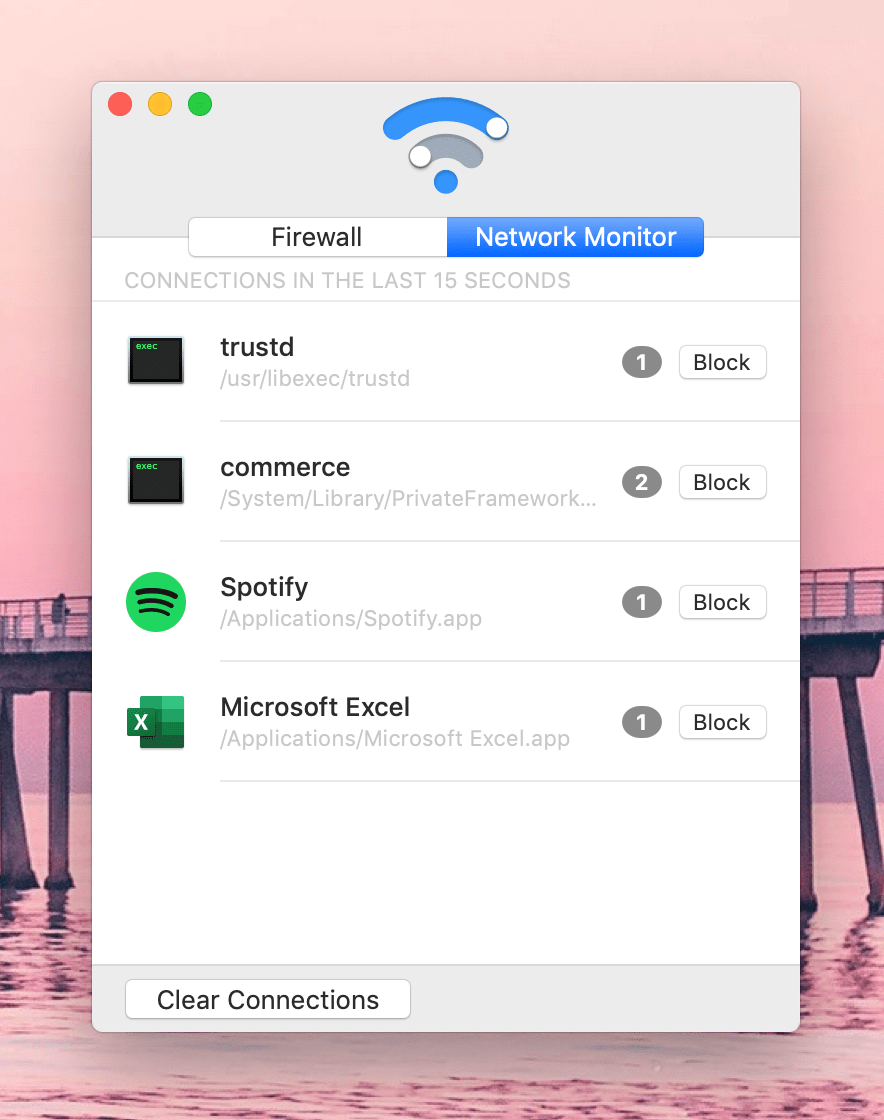 If you ever wanted to know what apps are chatty and send web requests from your machine, this app is for you. Radio Silence is a mini-firewall control center, that allows you to control which apps can talk to the outside world. One-click block for those you don’t want sending anything out, and you’re done! It also allows you to inspect the destination of outbound requests for each entity that runs on the machine. And last but not least - its memory footprint on your machine is minimal - you almost never know it’s there, until you need it. For $9, this is absolutely worth your money.
If you ever wanted to know what apps are chatty and send web requests from your machine, this app is for you. Radio Silence is a mini-firewall control center, that allows you to control which apps can talk to the outside world. One-click block for those you don’t want sending anything out, and you’re done! It also allows you to inspect the destination of outbound requests for each entity that runs on the machine. And last but not least - its memory footprint on your machine is minimal - you almost never know it’s there, until you need it. For $9, this is absolutely worth your money.
The Unarchiver #
One of the best utilities for archive management on macOS, The Unarchiver supports all compressed formats you’ll need - from ZIP to PDF (yes, PDF). What’s more surprising is that this app is free - you can get it from the Mac App Store.
Alfred #
I like Spotlight, but sometimes it’s just not enough. Alfred comes to the rescue as the one-stop-shop for everything you expect to get from a quick launcher - integration with search, your music app and even automation scenarios. You can build workflows that will make you a much more efficient power-user of your computer.
f.lux #
For those that work late at night, display light level controls can be a lifesaver - no more being blinded by your screen and ruining your sleep. Night Shift is natively integrated in macOS, but once again - it’s very basic for what you actually want to get from a display color control tool. f.lux allows you to control the light settings on your displays at a much more granular level. The folks making the tool have put a lot of thought into making it adaptable as well - it takes your location and time of year in consideration to make sure that automatic adjustments are done properly.
mitmproxy #
On Windows, you have Fiddler. On macOS - it’s mitmproxy. Helpful if you are a developer that works a lot with any networking stack. mitmproxy helps you analyze what is truly going on within a device in terms of requests being sent and handled. It is fantastic in analyzing web traffic, and if a feature or capability is missing, there likely is already something implemented for the scenario you have in mind by the community around the tool.
Affinity Photo #
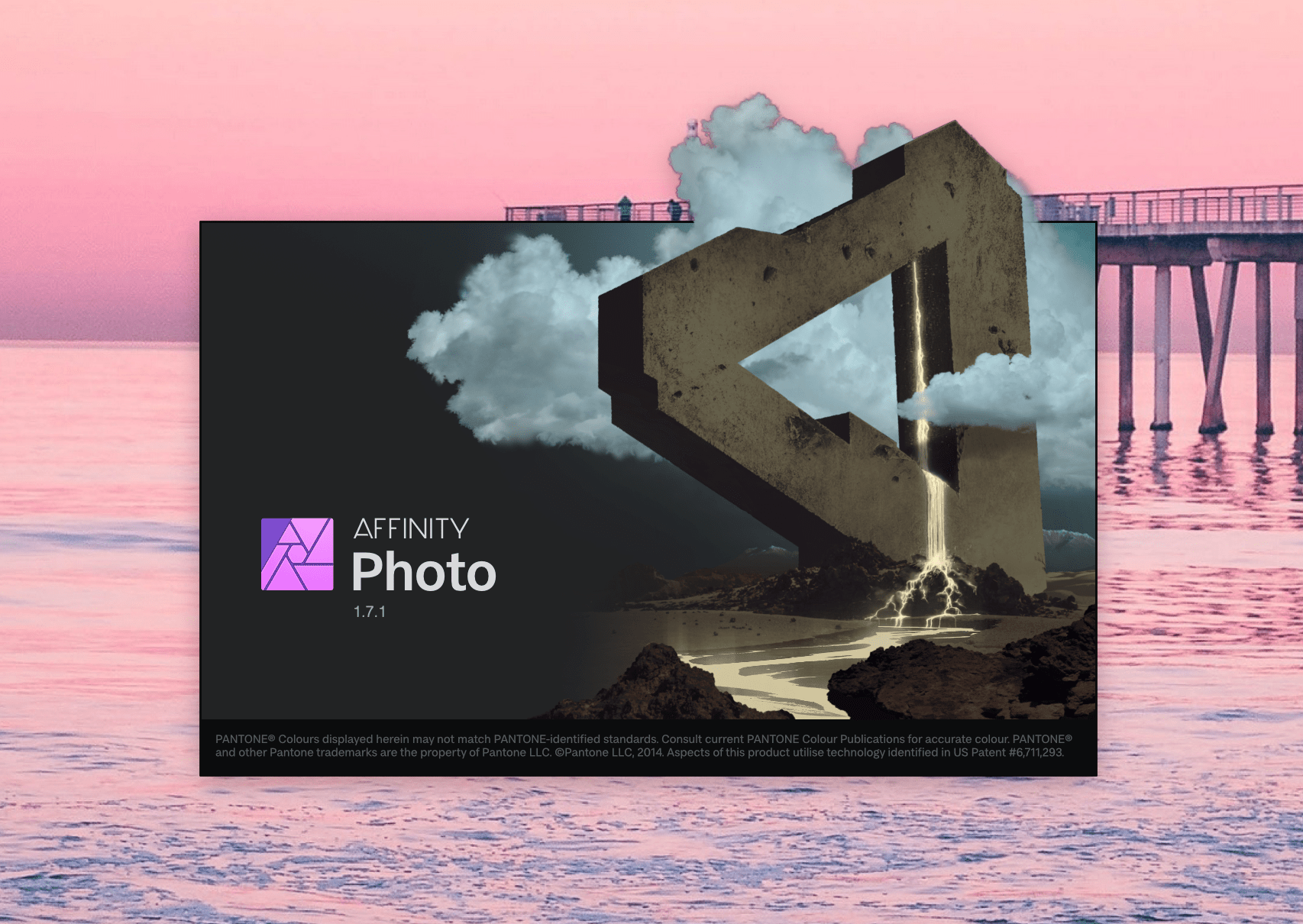
I was an avid Photoshop and Lightroom user, until I realized that I was paying too much in subscription fees for tools that I did not use as frequently. Then I discovered Affinity Photo - an application that has the same powerful set of capabilities that I am used to seeing in the stack I used before, at a much more affordable one-time fee.
ImgOptim #
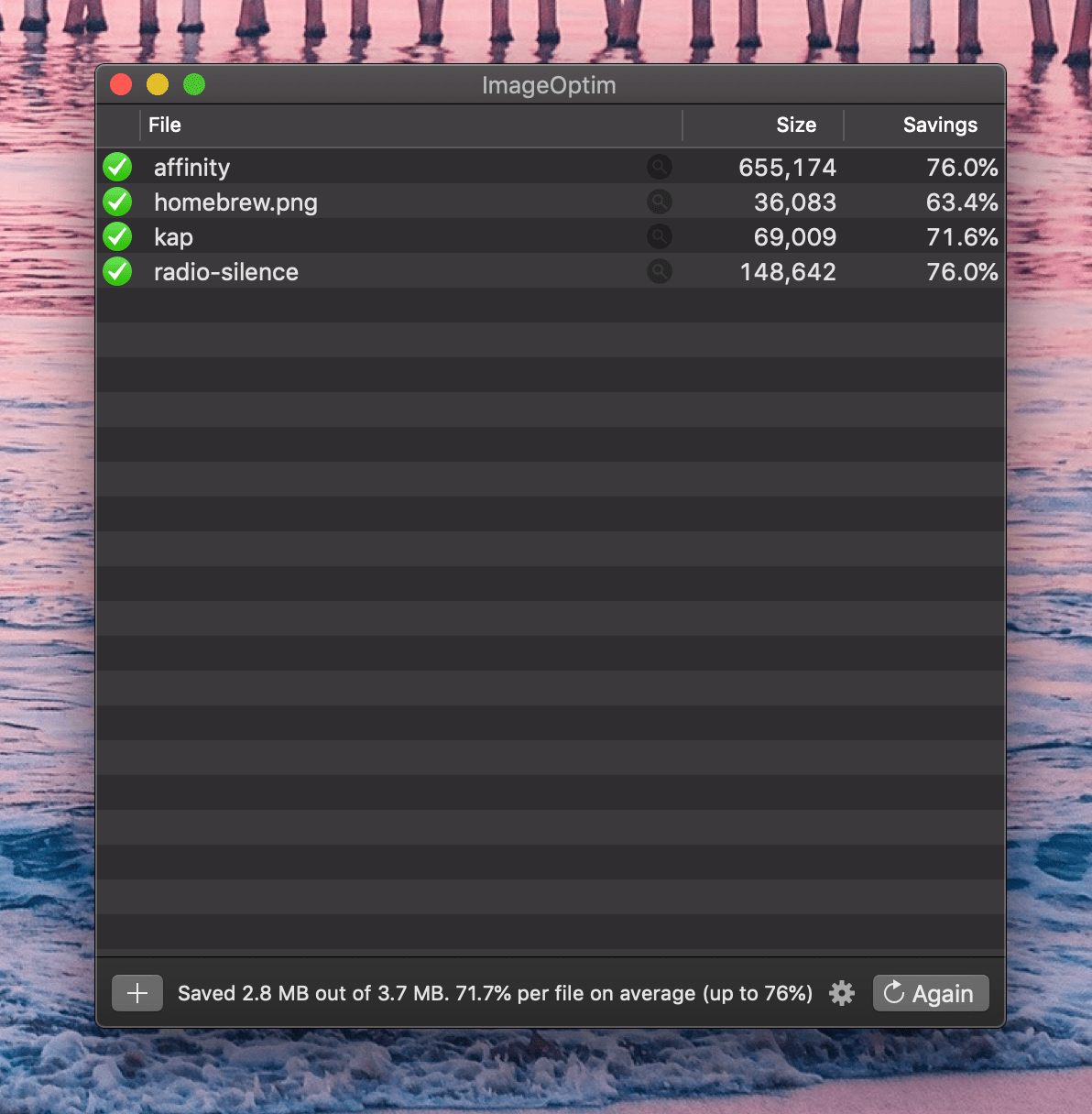 When sharing images with friends or family, or even when preparing images for a blog post, I don’t always need to send the 25MB version - I need an optimized file. ImgOptim does that with flying colors, while also giving you control over the quality and levels of adjustments, all while supporting a wide variety of image formats. It’s lightweight, it’s free and it just works - what’s not to like?
When sharing images with friends or family, or even when preparing images for a blog post, I don’t always need to send the 25MB version - I need an optimized file. ImgOptim does that with flying colors, while also giving you control over the quality and levels of adjustments, all while supporting a wide variety of image formats. It’s lightweight, it’s free and it just works - what’s not to like?
macOS Hardening Guidelines #
While it’s not a tool per-se, I really like the work done in drduh/macOS-Security-and-Privacy-Guide. The repository contains a set of guidelines for you to set up your macOS machine in a way that makes it more secure and overall, better suited for day-to-day operations that don’t expose you to potentially malicious components. A lot of the recommendations within the guide are applicable if you want to maintain your privacy as well (e.g. by blocking ads and trackers through /etc/hosts).