Tools Of The Trade For Product Managers
Table of Contents
You are getting started as a PM - what are some of the tools that can help you be productive, organized and just overall effective? That is a question that I asked myself when I first started as a program manager. There are so many things to stay on top of, and just no clear guidance as to what I should use to do so. In this post, I am outlining just some of them that helped me not lose track of the million and one things a PM needs to work on.
Let’s start with some of the basic areas that you might need tools in:
- Task tracking. This is likely one of the top areas where you need as much assistance as possible. Your day almost always will revolve around ensuring that the right things get done, in the right priority, and you can follow-through with your partners.
- Notes. Ideating, attending meetings, writing specifications - these are just some of the potential activities that you might need to do daily in a more free-form style, and write down your findings and conclusions on.
- Mocking & prototyping. Depending on your area of work, you might need to have a way to quickly put together some basic designs or prototypes to showcase your ideas or test assumptions with a core base of users without investing significant effort in building high-fidelity designs.
- Content & collaboration. As a PM, you will rarely work in isolation, and will need tools to share content with other teams/peers, as well as work collaboratively on the same assets.
- Safety & security. As a program or product manager, you will likely be handling some important data that needs to be protected.
Something that I am particularly not mentioning here is calendaring and email - every organization typically has their own productivity suite they are using, that can come with a set of recommended email and calendar clients. That is a decision you can make for yourself or simply snap to your organization’s recommended tooling.
Task tracking #
Trello #
Really, there is no better tool for me to bucket things properly than Trello, and I don’t say that lightly. It’s flexible, easy-to-use and cross-platform. I started using it to bucket all my tasks, and then simply move the cards representing each one of them around to the appropriate columns to see where I am making progress and where I am getting stuck. Trello has a powerful organization model where you can assign labels, deadlines and many other attributes to tasks, including adding conversations, notes, and files.
As an added benefit, I can share boards with other people (e.g. immediate peers, virtual team) and update each individual card separately.
The cool thing about Trello is that small features usually have little delighters attached to them. For example, if I set a deadline for a work item, I will get an email as the deadline approaches, letting me know that I need to assess the task and see if I am making progress - a great forcing function to stay on top of things and follow-up when necessary.
It probably warrants a whole new blog post that outlines how I am using Trello, however all I can say is that in the past 4 years of me relying on the tool, I have nothing but positive things to say about it. Trello also happens to have a subscription - Trello Gold, if you are really into some of the bonus features, like voting on tasks and custom backgrounds. That said, even in its free variant it’s usually more than enough for what you will need.
Notes #
OneNote #
Remember how in college you had that large, thick notebook, with colorful stickies on different sections, outlining the different classes/interest areas you had? OneNote is that, on steroids, and inside your computer and smartphone.
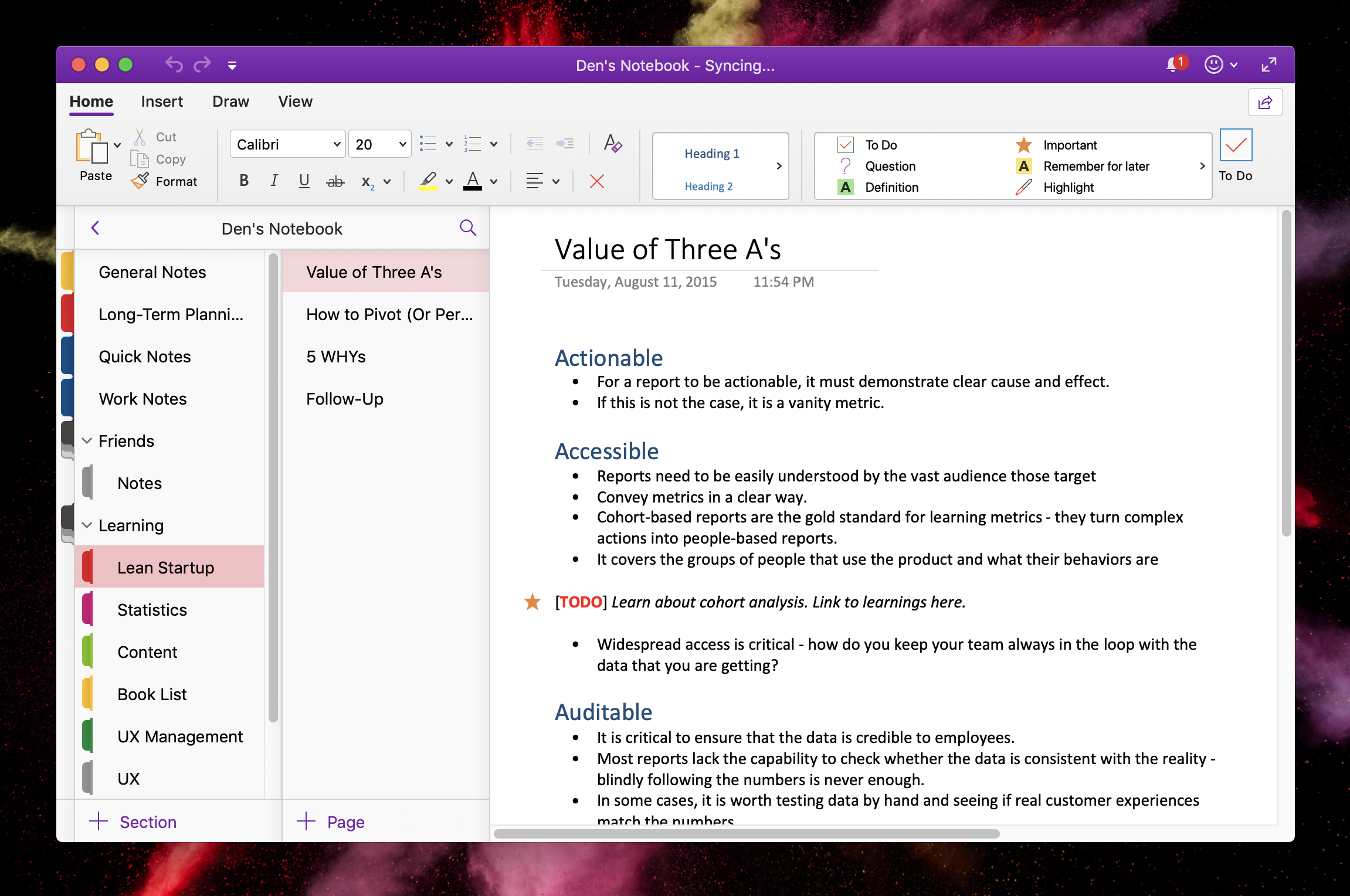
For me, OneNote becomes practically the knowledge base for everything work-related - from tips and tricks, to notes on meetings, to random hackery, to very detailed specifications and designs (the editor is very rich). A lot can be done within the app, and easily shared with the team. Primarily, I use it for collaboration with my core PM and engineering crews, as well as partners across various organizations. They can easily add their own comments and notes without having to jump through hoops of dealing with clunky notebook tools.
I also sometimes use OneNote on the go (from a Surface Book), and I can just jot down notes with the Surface Pen - right in the notebook.
OneNote is available for all major platforms, and has a web app if you are using a more niche device/OS.
Bear #
For personal work, and notes that I take for myself, I use Bear - it sports a rich Markdown editor, is very minimalistic, and has great support for keyboard shortcuts! The design is just 🔥 - very well thought-through and reduce to just the things that will make you focus on the writing.
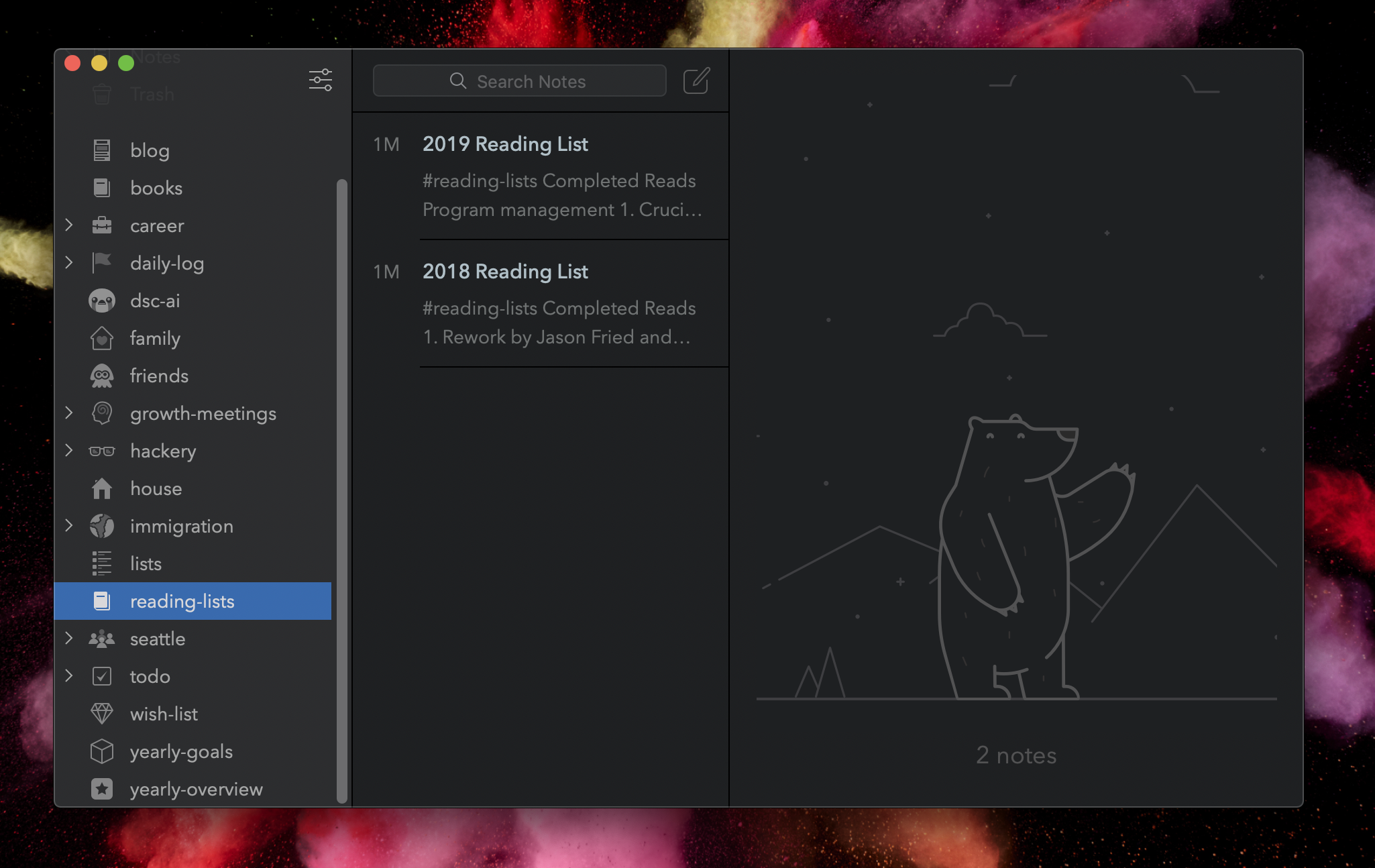
On the go, I use the iOS app that syncs everything to iCloud (there will be a small subscription cost for sync capabilities) - it’s very efficient to jot down a list of things I need to tackle through the day, track the books that I am reading (and yet to read), as well as keep references to some of the documents that I am handling.
Unfortunately at this time, you can only use the app on a Mac or iPhone/iPad, however the team is working on a web app that will hopefully allow users from other platforms to experience the simplicity and beauty that is Bear.
Pen & paper #
One of the most significant things that I realized in terms of personal productivity - sometimes, the best option is really the one that is accessible regardless whether your battery is charged or whether you have internet access.
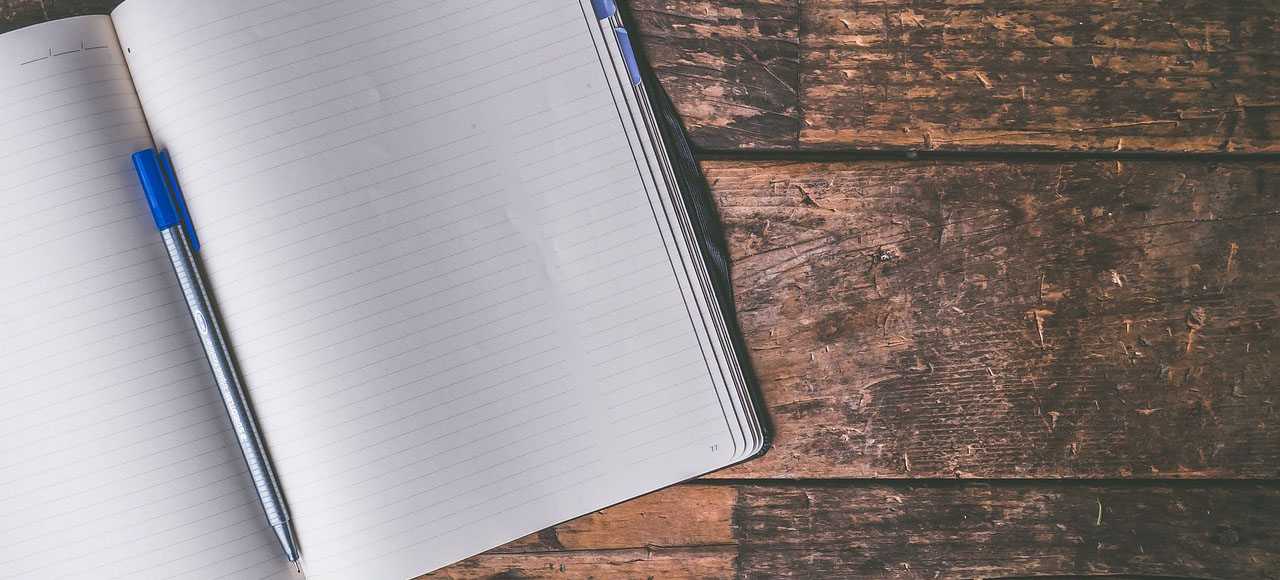
That is, sometimes it’s quite therapeutic to just write things down on paper - whether it’s a “to do” list, notes from a meeting or just a mind map for your next project. I’ve gotten into the habit of always bringing in a notebook and a pen with me to every in-person meeting - I can then focus on what people are discussing instead of being distracted by email or other activities on my laptop.
You can grab one of the Moleskine notebooks or one of the more millenial dot notebooks.
Mocking & prototyping #
Balsamiq #
This is my favorite prototyping and mocking tool purely because it allows one to prototype quickly and without too much focus on the quality of pixels. Balsamiq is designed to give users the ability to draw out very generalized versions of the UIs they need to implement, operating on cartoon-ish shapes instead of well-aligned UI elements. What I’ve observed throughout my career is that presenting high-fidelity mocks before the product is ready is really distracting, and everyone will have an opinion as to what color specific buttons should be or how text should be aligned. When those qualities are abstracted out, the conversation becomes more focused on the actual intent of the product instead of its appearance.
Sketch #
This is probably one of my favorite apps - it takes mocking and prototyping to a whole new level. While unfortunate that it’s only available for macOS, Sketch gives plenty of room to do both quick designs that don’t require high fidelity, as well as focus on production-ready outlines and documents. Yes, you read that right - you can also design documents in it (see example of a resume).
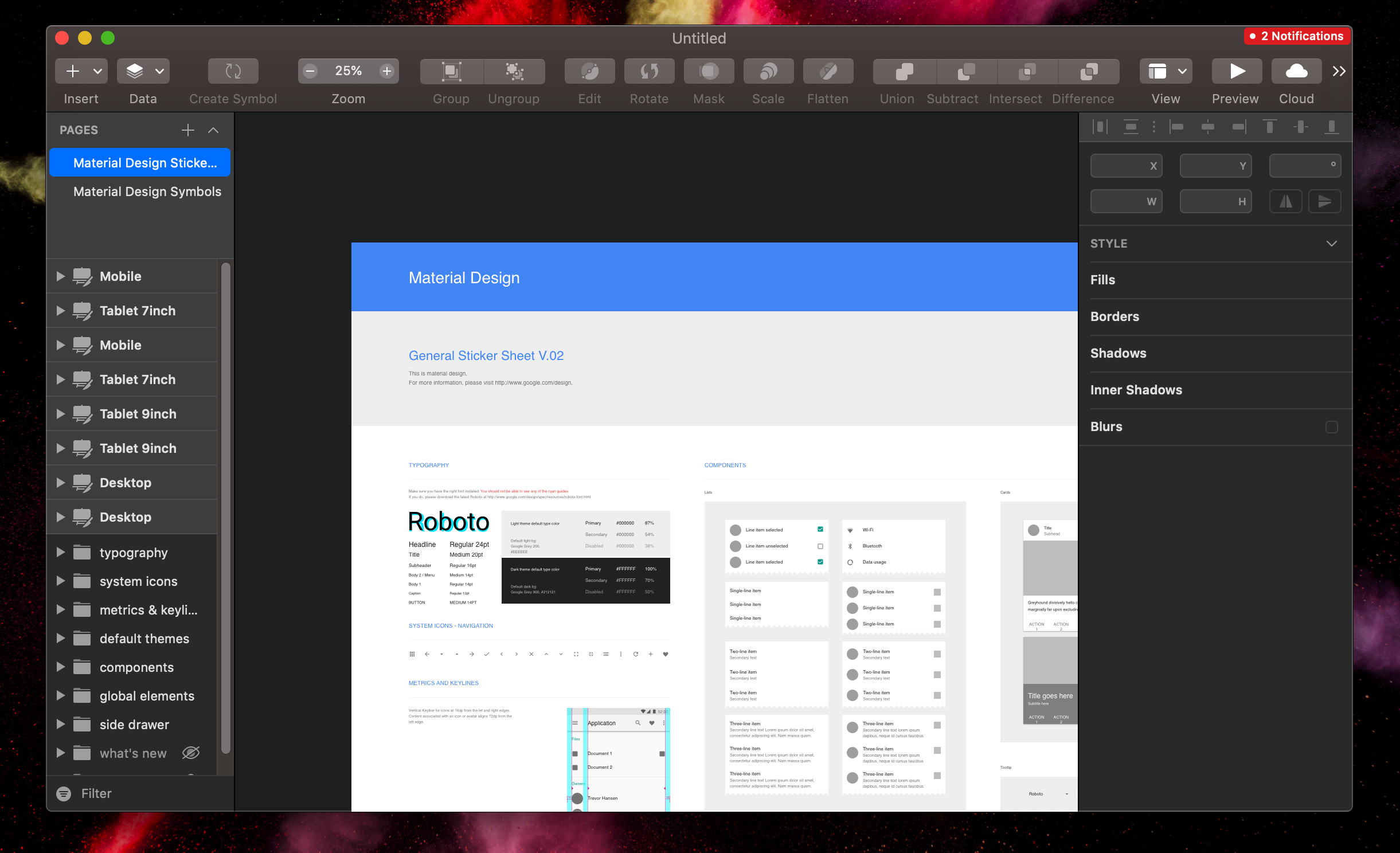
I like to use Sketch for mocks that I know will get scrutinized a bit more, to give people an idea of the direction the product would go in once it’s ready for development.
Content & collaboration #
OneDrive #
PMs work with hundreds of files weekly - specification documents, spreadsheets, mockups and others. I want to always make sure that I can access them from anywhere, and not just from a local machine (which, to be fair, changes). For that, I heavily rely on OneDrive.
It integrates closely with Office 365, if that is what you use as your productivity suite, and offers apps on all major platforms. For example, even when I jump on a Mac, I can still access files synced from my Windows machine, that I worked on a couple of hours ago.
There is a free version of the service available to anyone that you can sign up for even if you don’t have an Office 365 subscription!
Safety & security #
1Password #
I am a big fan of being secure, and even a bigger fan of optimizing my workflows. To make sure that I am protecting all the resources I am working with through strong passwords, I am using 1Password - it’s a great way to store and generate new passwords that are both long and have a good mix of randomness in them. And it integrates well with every major browser - what a great product decision!
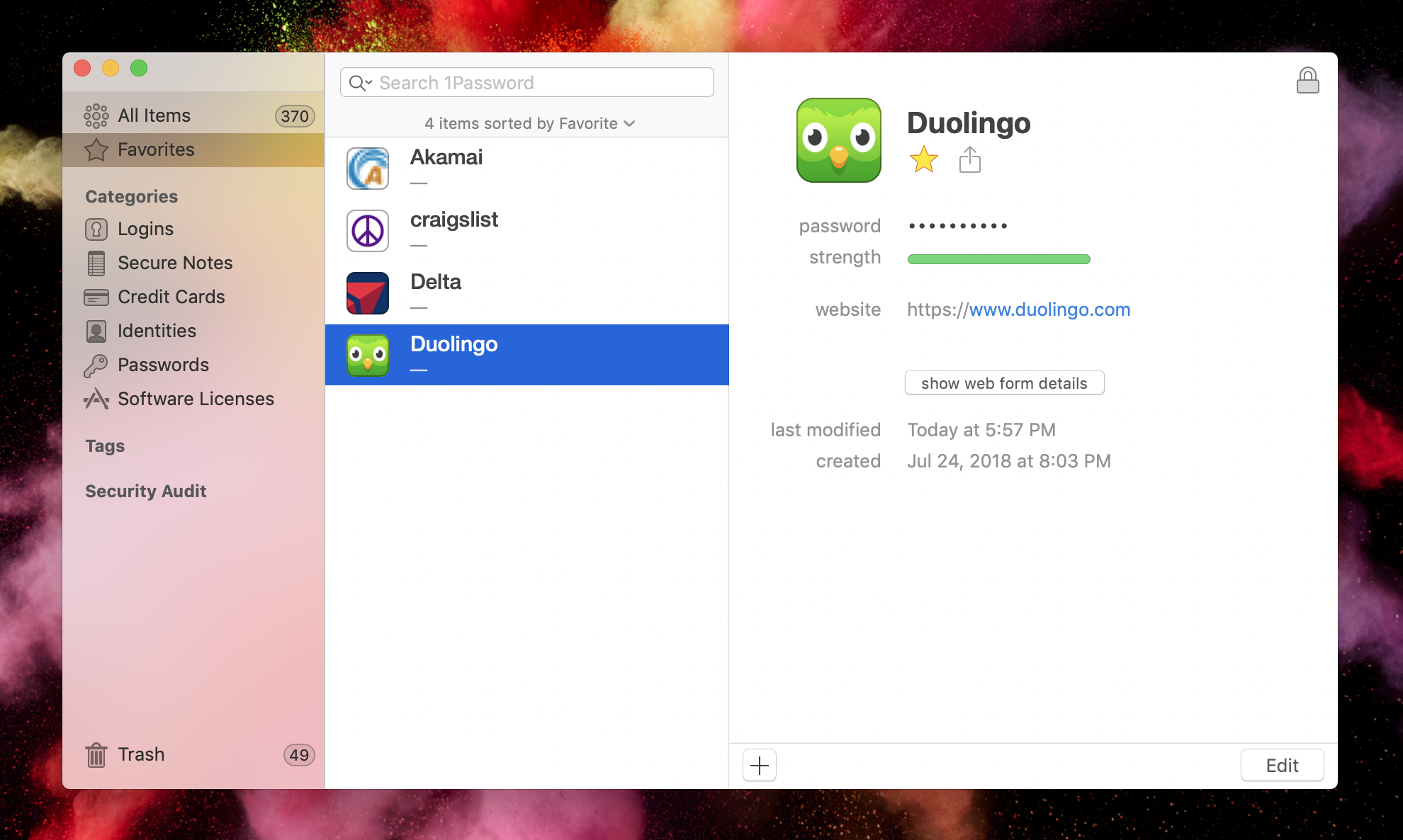
It sports a pretty well-designed and snappy mobile application that allows you to sync your encrypted passwords to your cloud provider of choice. I managed to get my license at the time when there was a standalone version of the app - the current one relies on a subscription, but given the benefits, it’s a small price to pay for staying ahead in the basic security practices game and have the peace of mind that you will never forget that super-complex password you created for a site - it’s a click away in your browser or smartphone app.
Are there more? #
Not for me, no. I definitely try to keep the tools to a bare minimum, and just super-charge my use of them (you should see my notebook) - you should try doing the same. Start using a few that are impacting your organization skills in a positive way, and try not to split/randomize the same items between different apps and services.