MissionControl - A Flexible API for Remote Device Control
Table of Contents
In a race to optimize everything, developers often go to extremes to build software that performs routine tasks. MissionControl is a system that allows users to program a control center that stores interfaces with attached hardware sensors, allowing the users to control any other devices that can be activated via the underlying protocol. For demo purposes, the MissionControl build at this point is compatible with the Phidgets IR hybrid sensor.
The system has two core components:
- A server application, which is a Win32 console application that handles incoming queries and returns data to the connected clients. This application runs on the desktop machine with the connected sensor.
- The Windows Phone application that sends requests to the target server and can trigger a variety of pre-programmed commands.
The Basics #
Hardware and Communication Infrastructure #
One of the most important parts of the project is the signal capture and replication hardware. For the purposes of this project, I decided to use a dual-mode Phidgets IR sensor. It supports both IR code capture and subsequent replication. From a user’s perspective, this device also eliminates a substantial code-learning overhead as well as the potential error rate. Instead of searching for a device-specific hexadecimal sequence that later has to be transformed in a working IR code, the user simply has to point his remote control at the sensor and press the button that he wants accessible from a mobile device. Given that the capturing software is running on the target machine, once the sensor detects that a code can be repeated within an acceptable precision range, it will be automatically captured and stored, with all required transformations worked out in the backend using the free Phidgets SDK.

Even though I can, I don’t have to handle the binary code content received through the sensor—the Phidgets .NET libraries carry built-in types that contain all the processed metadata that I will discuss later in this article.
This sensor is connected through a USB port to a machine that acts as a communication gateway. This server should have port 6169 open for inbound connections.
NOTE: The port number can be changed, but you have to keep it consistent between your server and client applications.
The communication between the phone and the computer running the client is performed via a TCP channel — sockets are used to perform the initial connections and serialized data transfer. You can see the generalized data flow between the devices that are involved in the procedure in the graphic below:
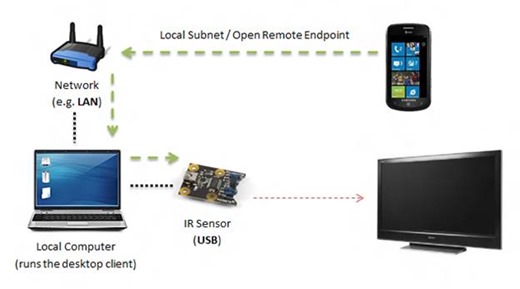
The server (desktop client) handles the local storage and release of all incoming IR codes. The mobile client has to know the location of the server—once specified and confirmed, it can send one of the pre-defined commands to it and either query the server for existing command groups (sets) or invoke one of the stored IR codes. When I pass data between devices, I use JSON for the serializable components. The data is also processed before being sent in order to speed-up the process—for example, on the server side the sets are serialized together with the associated codes. Like this:
[
{
"Name":"batman",
"IsList":false,
"Commands":[
{
"Name":"test command",
"Code":{
"Mask":{
"BitSize":12,
"CodeData":"AAA="
},
"BitSize":12,
"Encoding":2,
"CarrierFrequency":38000,
"DutyCycle":50,
"Gap":44761,
"Header":[
2374,
606
],
"CodeData":"DJA=",
"MinRepeat":5,
"One":[
1189,
606
],
"Repeat":null,
"Trail":0,
"Zero":[
582,
606
]
}
},
{
"Name":"turn off",
"Code":{
"Mask":{
"BitSize":12,
"CodeData":"AAA="
},
"BitSize":12,
"Encoding":2,
"CarrierFrequency":38000,
"DutyCycle":50,
"Gap":44770,
"Header":[
2360,
613
],
"CodeData":"DJA=",
"MinRepeat":5,
"One":[
1169,
613
],
"Repeat":null,
"Trail":0,
"Zero":[
585,
613
]
}
}
]
}
]
The inherent problem with the JSON data above is the fact that the phone client does not need the information related to the code binary sequence and all the metadata that goes with it. So it is effectively stripped down and reduced to the names of the sets (when a list of sets is requested) and commands (when a list of commands is requested).
The Data Model #
As you saw from the description above, the server organizes individual infrared codes in sets. A single set is a bundle of codes that may or may not be related to each other—ultimately, this is the user’s decision. A good example of using sets is organizing IR commands by rooms, devices or code types. Each set has a unique name on the server, therefore eliminating the possibility of a request conflict.
Each set stores individual commands built around the Command model:
namespace Coding4Fun.MissionControl.API.Models
{
public class Command
{
public Command()
{
}
public string Name { get; set; }
public SerializableIRCode Code { get; set; }
}
}
Despite the obvious Name property, you can see that I am using a SerializableIRCode instance that is specific to each model. Before going any further, I need to mention that the Phidgets SDK offers the IRLearnedCode model to store code contents. I could have used it instead, but there is an issue that prevents me from doing that — there is no public constructor defined for IRLearnedCode, therefore there is no way to serialize it, either with the built-in .NET serialization capabilities or JSON.NET, which I am using in the context of the project.
Instead, I have this:
using Phidgets;
namespace Coding4Fun.MissionControl.API.Models
{
public class SerializableIRCode
{
public SerializableIRCode()
{
}
IRLearnedCode code;
public ToggleMask Mask { get; set; }
public int BitSize { get; set; }
public Phidgets.IRCodeInfo.IREncoding Encoding { get; set; }
public int CarrierFrequency { get; set; }
public int DutyCycle { get; set; }
public int Gap { get; set; }
public int[] Header { get; set; }
public byte[] CodeData { get; set; }
public int MinRepeat { get; set; }
public int[] One { get; set; }
public int[] Repeat { get; set; }
public int Trail { get; set; }
public int[] Zero { get; set; }
}
}
It is an almost identical 1:1 copy of the original class, storing both the layout of the IR code and additional information related to its replication mechanism. You can learn more about each property listed in the model above by reading the official document on the topic.
ToggleMask, the identity bit carrier that helps marking the code as repeated or not, is also implemented through a built-in Phidgets SDK model, and it has the same problem as IRLearnedCode. I implemented this model to replace it in the serializable code:
namespace Coding4Fun.MissionControl.API.Models
{
public class ToggleMask
{
public ToggleMask()
{
}
public int BitSize { get; set; }
public byte[] CodeData { get; set; }
}
}
I also needed an easy way to store all sets at once and carry all associated codes in a single instance retrieved from the storage. Here is the Set class:
namespace Coding4Fun.MissionControl.API.Models
{
public class Set
{
public Set()
{
Commands = new List<Command>();
}
public string Name { get; set; }
public bool IsList { get; set; }
public List<Command> Commands { get; set; }
}
}
Notice that there is an IsList flag that allows me to specify how to display this specific list on the connecting device. This adds some level of flexibility for situations where the user wants to build a virtual remote for closely-related keys, such as digits. With that in mind, displaying those as a list might be inconvenient, wasting visual space on the client. But if the flag is set to false, the list can be displayed as a pad.
Also, when the server performs the data exchange, it provides a single “envelope” that allows the connecting device to easily understand what the server is trying to do:
namespace Coding4Fun.MissionControl.API.Models
{
public class ServerResponse
{
public string Identifier { get; set; }
public string Marker { get; set; }
public string Content { get; set; }
}
}
The Identifier property carries the server IP address. That way, when a device receives a response, it is able to either accept it, because it knows that a response is requested from a target location, or discard it because the user is no longer using the specific server.
Marker carries the command type of the sent command, therefore giving the Windows Phone application a hint as to what to do with the data. The server can send the following commands:
SET_LIST– returns the list of sets that are currently available on the server.SET_COMMANDS:SET_NAME:IS_LIST– returns the list of commands that are associated with a given set that is currently stored on the server.NOTIFICATION– send a simple notification to the client; no further action is required.
Last but not least, Content is used to push the necessary data that is associated with the given Marker. It can be either a JSON-based string that lists the sets or commands, or a plain-text message that is used as an alert for the end-user.
Server Architecture #
The server is the only component of this entire system that does all the heavy lifting. It learns commands, stores them and then generates new IR signal requests, as controlled from any of the connected clients. Let’s take a closer look at what happens behind the scenes — to start, I am going to document the network infrastructure.
The Network Layer #
In order to be a reliable system, the server needs to be always ready to accept an incoming connection. For that purpose, it is possible to use the TcpListener class — an “always on” receiver that can handle incoming TCP connections. I integrated it in my CoreStarter class that is used to start the listener when the application is launched:
namespace Coding4Fun.MissionControl.API
{
public class CoreStarter
{
static TcpListener listener;
public static void LaunchSocket()
{
Console.WriteLine("Starting socket server on port {0}...", Constants.DEFAULT_PORT);
listener = new TcpListener(NetworkHelper.GetLocalIPAddress(), Constants.DEFAULT_PORT);
listener.Start();
for (int i = 0; i < Constants.MAX_CONCURRENT_CLIENTS; i++)
{
Thread socketThread = new Thread(new ThreadStart(ListenForData));
socketThread.Start();
}
}
private static void ListenForData()
{
Console.WriteLine("Listener thread started.");
while (true)
{
Socket acceptedSocket = listener.AcceptSocket();
using (MemoryStream coreStream = new MemoryStream())
{
try
{
Console.WriteLine("Incoming connection: {0}", acceptedSocket.RemoteEndPoint);
using (Stream sourceStream = new NetworkStream(acceptedSocket))
{
sourceStream.ReadTimeout = Constants.SOCKET_READ_TIMEOUT;
byte[] buffer = new byte[Constants.DEFAULT_BUFFER_SIZE];
int i;
while ((i = sourceStream.Read(buffer, 0, buffer.Length)) != 0)
{
coreStream.Write(buffer, 0, i);
}
}
}
catch
{
string data = Encoding.ASCII.GetString(coreStream.ToArray());
CommandHelper.InterpretCommand(data, acceptedSocket.RemoteEndPoint.ToString());
}
}
}
}
}
}
When LaunchSocket is called, the listener is activated on the current machine. As I mentioned above, the port number can be arbitrarily assigned, but has to be consistent between connecting apps in order for the TCP links to be established. Because I expect that more than one device will be connecting to the service at a time, the listener is set as active across a constant number of threads.
NOTE: By default, there is a maximum limit of 5 simultaneous clients. Although this number can be adjusted, be aware of the requirements of each environment in which a limited number of potential devices can connect. Even though the performance footprint of each thread is minimal, it can have a negative effect if used in unnecessarily large instances.
ListenForData is used to read the incoming stream. When an inbound connection is accepted, the data is read with the help of a fixed content buffer. Then a read timeout is specified to prevent situations where the stream was completely read but the application still waits to pull non-existent data. Once the timeout milestone is hit, an exception is thrown, which marks the end of the stream—at this point, the plain text data that was received (remember that both the server and client exchange text data only) is passed to the command interpreter — CommandHelper, with a reference to the source of the command.
The commands from the device are passed as serialized key-value pairs (KeyValuePair<T, T>), the key being the command with any possible suffixes, and the value being the contents of the command itself that helps the server identify the specific item in the local storage.
InterpretCommand, in this case, does three things sequentially:
- Deserialize the incoming string and create a
KeyValuePair<string,string>instance. - Process the command and check whether it is recognizable.
- Send a response to the client, if deemed necessary by the command type.
The serialization and deserialization is done via JSON.NET. You can install this package in your console managed Win32 project and the Windows Phone application project via NuGet:

The deserialization step is as simple as one line of C# code:
KeyValuePair<string, string> result = JsonConvert.DeserializeObject<KeyValuePair<string, string>>(rawCommand.Remove(0, rawCommand.IndexOf('{')));
The string is sanitized to ensure that only JSON content is being passed to the serializer.
Because of a relatively limited command set, I can put together the entire interpretation stack like this:
// Get the initial list of sets on the target server
if (result.Key == Constants.COMMAND_INIT)
{
SendSets(sourceLocation);
}
// Create a new set on the target server
else if (result.Key.Contains(Constants.COMMAND_CREATE_SET))
{
CreateSet(result, sourceLocation);
SendSets(sourceLocation);
}
// Get the commands that are associated with a given set.
else if (result.Key == Constants.COMMAND_GET_COMMANDS)
{
SendCommands(result.Value, sourceLocation);
}
// The client requested the server to learn a new command.
else if (result.Key.Contains(Constants.COMMAND_LEARN_COMMAND))
{
LearnCommand(result, sourceLocation);
}
// The client requested one of the commands to be executed on the
// target server.
else if (result.Key.Contains(Constants.COMMAND_EXECUTE))
{
ExecuteCommand(result);
}
// The client has requested a set to be deleted from the target server.
else if (result.Key == Constants.COMMAND_DELETE_SET)
{
DeleteSet(result.Value);
SendSets(sourceLocation);
}
// The client has requested a set to be deleted from the target server.
else if (result.Key.Contains(Constants.COMMAND_DELETE_COMMAND))
{
DeleteCommand(result);
SendCommands(result.Key.Split(new char[] { ':' })[1], sourceLocation);
}
All commands are constants, declared in the local helper class:
public const string COMMAND_INIT = "INIT";
public const string COMMAND_CREATE_SET = "CREATE_SET";
public const string COMMAND_GET_COMMANDS = "GET_COMMANDS";
public const string COMMAND_LEARN_COMMAND = "LEARN_COMMAND";
public const string COMMAND_EXECUTE = "EXECUTE";
public const string COMMAND_DELETE_SET = "DELETE_SET";
public const string COMMAND_DELETE_COMMAND = "DELETE_COMMAND";
Notice that these are not the commands that the server sends back, but rather the commands it receives from connecting Windows Phone devices.
Let’s now take a look at the breakdown for each command.
SendSets:
/// <summary>
/// Send the list of sets to the client that requested those.
/// </summary>
/// <param name="sourceLocation">The location of the requesting client.</param>
private static void SendSets(string sourceLocation)
{
Console.WriteLine("Received an initial set query from {0}", sourceLocation);
ServerResponse response = new ServerResponse();
response.Marker = "SET_LIST";
response.Content = JsonConvert.SerializeObject(StorageHelper.GetRawSetNames());
response.Identifier = NetworkHelper.GetLocalIPAddress().ToString();
NetworkHelper.SendData(sourceLocation, JsonConvert.SerializeObject(response));
Console.WriteLine("Sent the set list to {0}", sourceLocation);
}
When this command is received, the server does not have to do much processing. It is only invoked when the client establishes the initiating link and needs to know what possible sets it can get from the target machine. The request is logged in the console and a server response is prepared that contains a serialized list of set names, which is later serialized as well and sent back to the source machine location.
StorageHelper and NetworkHelper will be documented later in this article.
CreateSet:
/// <summary>
/// Create a new set and store it on the local server.
/// </summary>
/// <param name="result">The original deserialized command.</param>
/// <param name="sourceLocation">The location of the requesting client.</param>
private static void CreateSet(KeyValuePair<string,string> result, string sourceLocation)
{
bool isSuccessful = false;
string[] data = result.Key.Split(new char[] { ':' });
Console.WriteLine("There is an attempt to create the {0} set from {1}.", result.Value, sourceLocation);
if (data[1].ToLower() == "list")
isSuccessful = StorageHelper.AddSet(result.Value);
else
isSuccessful = StorageHelper.AddSet(result.Value, false);
if (isSuccessful)
Console.WriteLine("The {0} set was successfully created.", result.Value);
else
Console.WriteLine("Something happened and the {0} set was not created.", result.Value);
}
When a mobile device attempts to create a new set on the server, it sends a command in the following format:
CREATE_SET:list/pad, SET_NAME
CreateSet will get the type of the set that was created, will check whether a set with the same name already exists and will either create it or ignore the command altogether. No notification is sent to the connecting device, but either the failure or the success of the command is registered in the local console.
SendCommands:
/// <summary>
/// Send a list of commands that are associated with the pushed set.
/// </summary>
/// <param name="setName">The original deserialized command.</param>
/// <param name="sourceLocation">The location of the requesting client.</param>
private static void SendCommands(string setName, string sourceLocation)
{
Console.WriteLine("There was a request to get the commands for the {0} set from {1}.", setName, sourceLocation);
bool isList = StorageHelper.IsSetAList(setName);
ServerResponse response = new ServerResponse();
response.Marker = string.Format("SET_COMMANDS:{0}:{1}", setName, isList);
response.Identifier = NetworkHelper.GetLocalIPAddress().ToString();
response.Content = JsonConvert.SerializeObject(StorageHelper.GetRawCommandNames(setName));
NetworkHelper.SendData(sourceLocation, JsonConvert.SerializeObject(response));
Console.WriteLine("Command list for the {0} set were sent to {1}.", setName, sourceLocation);
}
Commands are sent in the same manner as sets—once the set is recognized, the names of the associated commands are retrieved and serialized inside a ServerResponse instance and then pushed back to the requesting device.
LearnCommand:
/// <summary>
/// Learn a new command and store it on the target server.
/// </summary>
/// <param name="result">The original deserialized command.</param>
/// <param name="sourceLocation">The location of the requesting client.</param>
private static void LearnCommand(KeyValuePair<string,string> result, string sourceLocation)
{
Console.WriteLine("[!] Server in COMMAND LEARNING MODE! Point the remote towards the sensor and send a command.");
string[] data = result.Key.Split(new char[] { ':' });
var set = StorageHelper.GetSingleSet(StorageHelper.GetSets(), data[1]);
if (set != null)
{
if ((from c in set.Commands where c.Name == result.Value select c).FirstOrDefault() != null)
{
Console.WriteLine("Cannot learn command {0} for the following set: {1}. Command already exists.", data[1], result.Value);
ServerResponse response = new ServerResponse();
response.Marker = "NOTIFICATION";
response.Identifier = NetworkHelper.GetLocalIPAddress().ToString();
response.Content = "We could not save the following command - " + result.Value + ". It already exists in the set.";
NetworkHelper.SendData(sourceLocation, JsonConvert.SerializeObject(response));
}
else
{
if (sensor == null)
sensor = new IR();
sensor.open(-1);
sensor.waitForAttachment();
sensor.Learn += (sender, args) =>
{
Console.WriteLine("[!] Server learned the command and is no longer in COMMAND LEARNING MODE.");
IRLearnedCode code = args.LearnedCode;
code.CodeInfo.MinRepeat = 5;
Command command = new Command();
command.Name = result.Value;
command.Code = IRCodeWorker.GetSerializableIRCode(code);
StorageHelper.AddCommand(command, set.Name);
ServerResponse response = new ServerResponse();
response.Marker = "NOTIFICATION";
response.Identifier = NetworkHelper.GetLocalIPAddress().ToString();
response.Content = "The following command has been stored: " + result.Value;
NetworkHelper.SendData(sourceLocation, JsonConvert.SerializeObject(response));
};
}
}
}
Once a request was received that the server needs to learn a new command, an initial verification is done to make sure that the requested command name and set are not already taken. If neither the command nor the set exist, both will be created.
After the basic setup is complete, the IR sensor is activated and will be waiting for the command to be learned. The way it works is quite simple – the sensor will remain in learning mode until the point where it recognizes a command without error, being 100% sure that it can be reproduced internally. You will need to point your remote towards the sensor and hold the button you want captured for one or two seconds in order for the command to be learned.
NOTE: To ensure that a proper transmission is done, I manually set the minimal repeat value to 5. This is the number of times the sensor will fire the same code towards the target. That is the optimal value for a target device to receive the code if the remote is pointed directly at it without necessarily triggering the same command twice or more.
After the command is learned, the code is processed and transformed into a serializable instance. The connecting client is then notified about whether the command was learned.
ExecuteCommand:
/// <summary>
/// Execute one of the commands currently stored on the local server.
/// </summary>
/// <param name="result">The original deserialized command.</param>
private static void ExecuteCommand(KeyValuePair<string,string> result)
{
string[] data = result.Key.Split(new char[] { ':' });
var set = StorageHelper.GetSingleSet(StorageHelper.GetSets(), data[1]);
if (set != null)
{
var command = StorageHelper.GetSingleCommand(StorageHelper.GetCommands(set.Name), result.Value);
IRLearnedCode code = IRCodeWorker.GetLearnedCode(command.Code);
if (sensor == null)
sensor = new IR();
sensor.open(-1);
sensor.waitForAttachment();
sensor.transmit(code.Code, code.CodeInfo);
sensor.close();
}
}
Command execution relies on the hardware sensor. The phone sends a command execution request in the following format:
EXECUTE:SET_NAME, COMMAND_NAME
Once the command is parsed out and found in the local storage, the IR code is transformed back to a model that is recognizable by the Phidgets SDK and transmitted towards the location where the sensor is pointed at the time of the execution.
DeleteSet:
/// <summary>
/// Delete a single set and all the associated commands
/// </summary>
/// <param name="target">The name of the set.</param>
private static void DeleteSet(string target)
{
var sets = StorageHelper.GetSets();
var targetSet = StorageHelper.GetSingleSet(sets, target);
if (targetSet != null)
{
StorageHelper.RemoveSet(sets, targetSet);
}
}
When deleting a set, only the name of the set should be specified. The user will get a warning on the client side that requires a confirmation of the deletion. The server will blindly execute the command.
DeleteCommand:
private static void DeleteCommand(KeyValuePair<string, string> result)
{
var sets = StorageHelper.GetSets();
string setName = result.Key.Split(new char[] {':'})[1];
var targetSet = StorageHelper.GetSingleSet(sets, setName);
var command = (from c in targetSet.Commands where c.Name == result.Value select c).FirstOrDefault();
if (command != null)
{
targetSet.Commands.Remove(command);
StorageHelper.SerializeSets(sets);
}
}
Not only can the user remove entire sets, but he can also target specific commands from a given set. Once a DELETE_COMMAND directive is recognized, the set name is parsed out from the original string, that follows the DELETE_COMMAND:SET_NAME, COMMAND_NAME format, and a simple LINQ query extracts the command instance, removes it and stores the set content on the local hard drive.
Notice that for some commands, particularly for set creation, deletion and command deletion, the server will return a list of the remaining items. The contents will be automatically updated on the devices, which will be waiting for that response. This measure was deliberately introduced to minimize the chances of a user triggering a command that was already deleted or trying to query a previously removed set.
Transforming Codes #
You might have noticed that I am using IRCodeWorker.GetSerializableCodeType to transform a Phidgets SDK native IR code model into a serializable one. This is a helper function that performs a field copy of the existing object. Because of the differences in the model structure, it has to be done manually:
public static SerializableIRCode GetSerializableIRCode(IRLearnedCode code)
{
SerializableIRCode sCode = new SerializableIRCode();
sCode.BitSize = code.Code.BitCount;
sCode.Encoding = code.CodeInfo.Encoding;
sCode.CarrierFrequency = code.CodeInfo.CarrierFrequency;
sCode.CodeData = code.Code.Data;
sCode.DutyCycle = code.CodeInfo.DutyCycle;
sCode.Gap = code.CodeInfo.Gap;
sCode.Header = code.CodeInfo.Header;
sCode.MinRepeat = 5;
sCode.One = code.CodeInfo.One;
sCode.Repeat = code.CodeInfo.Repeat;
sCode.Trail = code.CodeInfo.Trail;
sCode.Zero = code.CodeInfo.Zero;
sCode.Mask = new ToggleMask()
{
BitSize = code.CodeInfo.ToggleMask.BitCount,
CodeData = code.CodeInfo.ToggleMask.Data
};
return sCode;
}
The reverse process is easier because I can pass each of the existing properties to the IRCodeInfo constructor. The only difference is the fact that I need to use Reflection to create an instance of IRLearnedCode because there is no public constructor defined and a dynamic object has to be created:
internal static IRLearnedCode GetLearnedCode(SerializableIRCode serializableIRCode)
{
IRCode code = new IRCode(serializableIRCode.CodeData, serializableIRCode.BitSize);
IRCodeInfo info = new IRCodeInfo(serializableIRCode.Encoding, serializableIRCode.BitSize, serializableIRCode.Header,
serializableIRCode.Zero, serializableIRCode.One, serializableIRCode.Trail, serializableIRCode.Gap, serializableIRCode.Repeat,
serializableIRCode.MinRepeat, serializableIRCode.Mask.CodeData, IRCodeInfo.IRCodeLength.Constant,
serializableIRCode.CarrierFrequency, serializableIRCode.DutyCycle);
object[] parameters = new object[] { code, info };
BindingFlags flags = BindingFlags.NonPublic | BindingFlags.Instance;
object instantType = Activator.CreateInstance(typeof(IRLearnedCode), flags, null, parameters, null);
return (IRLearnedCode)instantType;
}
Command and Set Management #
Looking back at the code that I put together for the command interpreter, there is one class that does all local content manipulation—StorageHelper. This is a simple class that performs LINQ queries on set as well as command collections, and makes sure that all the changes are preserved in the sets.xml file in the application folder that is used as the only storage place for all the content that is being manipulated by the server.
namespace Coding4Fun.MissionControl.API.Helpers
{
public class StorageHelper
{
/// <summary>
/// Lists all available sets that are currently stored on the server.
/// </summary>
/// <returns>List of sets on the machine.</returns>
internal static List<Set> GetSets()
{
List<Set> sets = null;
string rawContent = GetRawSets();
sets = JsonConvert.DeserializeObject<List<Set>>(rawContent);
return sets;
}
/// <summary>
/// Returns the list of commands that are associated with the given set.
/// </summary>
/// <param name="setName">The name of the target set.</param>
/// <returns>List of commands associated with the given set.</returns>
internal static List<Command> GetCommands(string setName)
{
List<Command> commandList = null;
var sets = GetSets();
Set singleSet = null;
if (sets != null)
singleSet = (from c in sets where c.Name == setName select c).FirstOrDefault();
if (singleSet != null)
{
commandList = singleSet.Commands;
}
return commandList;
}
/// <summary>
/// Gets the list of names for the commands in the requested set.
/// </summary>
/// <param name="setName">The name of the target set.</param>
/// <returns>List of commands associated with the given set.</returns>
internal static List<string> GetRawCommandNames(string setName)
{
List<Command> commandList = GetCommands(setName);
List<string> stringSet = null;
if (commandList != null)
{
stringSet = commandList.Select(x => x.Name).ToList();
}
return stringSet;
}
/// <summary>
/// Get the list of names for all sets on the local server.
/// </summary>
/// <returns>List of sets on the machine.</returns>
internal static List<string> GetRawSetNames()
{
List<Set> sets = GetSets();
List<string> stringSet = null;
if (sets != null)
{
stringSet = sets.Select(x => x.Name).ToList();
}
return stringSet;
}
/// <summary>
/// Get the raw string contents of sets.xml. Should only be used in the
/// context of this class.
/// </summary>
/// <returns>JSON string representing stored sets and commands.</returns>
internal static string GetRawSets()
{
string sets = string.Empty;
if (File.Exists("sets"))
{
using (StreamReader reader = new StreamReader(File.OpenRead("sets")))
{
sets = reader.ReadToEnd();
}
}
else
{
FileStream stream = File.Create("sets.xml");
stream.Close();
}
return sets;
}
/// <summary>
/// Check whether a set is marked with a IsList flag.
/// </summary>
/// <param name="setName">The name of the target set.</param>
/// <returns>TRUE - set is a list. FALSE - set is not a list.</returns>
internal static bool IsSetAList(string setName)
{
bool isList = true;
var sets = GetSets();
Set set = null;
if (sets != null)
set = (from c in sets where c.Name == setName select c).FirstOrDefault();
if (set != null)
isList = set.IsList;
return isList;
}
/// <summary>
/// Serialize the set collection to sets.xml
/// </summary>
/// <param name="sets">Collection to be serialized.</param>
/// <returns>true if sets are serialized.</returns>
private static bool SerializeSets(List<Set> sets)
{
try
{
using (StreamWriter writer = new StreamWriter("sets.xml", false))
{
string data = JsonConvert.SerializeObject(sets);
writer.Write(data);
}
return true;
}
catch
{
return false;
}
}
/// <summary>
/// Add a new set to the existing global set collection.
/// </summary>
/// <param name="name">Set name.</param>
/// <returns>true if successfully added set.</returns>
internal static bool AddSet(string name, bool isList = true)
{
var sets = GetSets();
if (sets == null)
sets = new List<Set>();
var singleSet = GetSingleSet(sets, name);
if (singleSet == null)
sets.Add(new Set { Name = name, IsList = isList });
if (SerializeSets(sets))
return true;
else
return false;
}
/// <summary>
/// Retrieves a single set from a collection that has a specific name.
/// </summary>
/// <param name="sets">The source collection from which to extract the set.</param>
/// <param name="name">The name of the set to get.</param>
/// <returns>An instance of the found set, if any.</returns>
internal static Set GetSingleSet(List<Set> sets, string name)
{
if (sets != null)
return (from c in sets where c.Name == name select c).FirstOrDefault();
else
return null;
}
/// <summary>
/// Add a IR command to an existing set. If the set is not found, it will be created.
/// </summary>
/// <param name="command">The command instance to be added.</param>
/// <param name="targetSet">The name of the target set.</param>
/// <returns>true if the command was successfully added.</returns>
internal static bool AddCommand(Command command, string targetSet)
{
var sets = GetSets();
if (sets == null)
sets = new List<Set>();
var singleSet = GetSingleSet(sets, targetSet);
if (singleSet == null)
singleSet = new Set { Name = targetSet };
var singleCommand = (from c in singleSet.Commands where c.Name == command.Name select c).FirstOrDefault();
if (singleCommand == null)
{
singleSet.Commands.Add(command);
if (SerializeSets(sets))
return true;
else
return false;
}
else
return false;
}
/// <summary>
/// Retrieve a single command instance from one of the sets on the local server.
/// </summary>
/// <param name="commands">Original list of commands.</param>
/// <param name="name">Name of the command to be retrieved.</param>
/// <returns>An instance of the command, if found. NULL if not.</returns>
internal static Command GetSingleCommand(List<Command> commands, string name)
{
if (commands != null)
return (from c in commands where c.Name == name select c).FirstOrDefault();
else
return null;
}
/// <summary>
/// Remove a set from a local machine.
/// </summary>
/// <param name="sets">Original list of sets.</param>
/// <param name="targetSet">Name of the set to remove.</param>
internal static void RemoveSet(List<Set> sets, Set targetSet)
{
sets.Remove(targetSet);
SerializeSets(sets);
}
}
}
Sending Data Back to the Client #
SendData in the NetworkHelper class handles all outbound connections. Here is its structure:
/// <summary>
/// Send data to the target network machine.
/// </summary>
/// <param name="destination">The target machine IP.</param>
/// <param name="data">Data to be sent, in string format.</param>
/// <param name="sanitizeIp">Determines whether to remove the port from the given IP string.</param>
public static void SendData(string destination, string data, bool sanitizeIp = true)
{
using (Socket client = new Socket(AddressFamily.InterNetwork, SocketType.Stream, ProtocolType.Tcp))
{
string completeIp = string.Empty;
if (sanitizeIp)
completeIp = destination.Remove(destination.IndexOf(":"), destination.Length - destination.IndexOf(":"));
client.Connect(completeIp, 6169);
client.Send(Encoding.UTF8.GetBytes(data));
}
}
A new stream socket is created in order to connect to the target machine over the TCP pipe. If IP sanitization is enabled, the port is stripped from the address in order to pass a valid IP. A Socket instance cannot directly handle IPs of the format:
255.255.255.0:PORT_NUMBER
Later, in a synchronous manner, a connection is established and the data is sent.
At this point, you can see that the barebones service offers a flexible way to manage content. It can be accessed by any application type as long as the server can be accessed and the application can send commands in the pre-defined format and the content requested is actually located on the target server. This allows for high levels of extensibility and interoperability, as the server usage is not limited to a single platform. If I decide to create a Windows Store application that would allow me to control my TV, I simply need to add socket connection layer that will send plain strings to the machine where the IR sensor is connected.
Similarly, if some functionality needs to be added, it is possible to do so without ever touching the client applications. A modification in the endpoint will be reflected with no direct effect on all connection applications as long as all handled returned and requested values are preserved. The only additional requirement is that if the client applications want to take advantage of newly introduced capabilities, they need to have an updated command transmission layer for the new command types.
In Program.cs, I simply need to start the server through the CoreStarter class:
namespace Coding4Fun.MissionControl.API
{
class Program
{
static void Main(string[] args)
{
Console.WriteLine("Coding4Fun MissionControl Server");
CoreStarter.LaunchSocket();
}
}
}
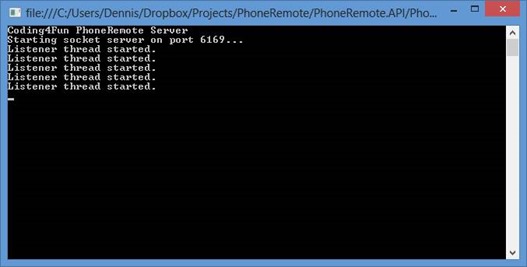
Mobile client overview #
The mobile client does not have the capability to send commands directly to the IR sensor. Instead, it connects to a remote machine that has the IR sensor plugged in and attempts to invoke a command from the list returned by the service. A single mobile client can support control over multiple servers.
NOTE: Make sure that at the time of working with the Windows Phone client, the server is actually running on your local machine. To make it easier to test, also open port 6169 for incoming connections in Windows Firewall.
When building a Windows Phone application, make sure you have the proper version of the SDK installed, as well as a SLAT-compatible machine if you plan on testing the application in the emulator.
Networking Infrastructure #
The Windows Phone application also relies on a network infrastructure somewhat similar to that of the server. There is a TCP listener that is created when the application is started:
// Code to execute when the application is launching (eg, from Start)
// This code will not execute when the application is reactivated
private void Application_Launching(object sender, LaunchingEventArgs e)
{
ServiceSerializer.DeserializeServices();
listener.OnClientConnected += listener_OnClientConnected;
listener.Start(6169);
}
Here, listener is an instance of TcpSocketListener — a custom class designed to handle incoming network connections:
namespace Coding4Fun.MissionControl.WP.Network
{
public class TcpSocketListener : SocketConnectorBase
{
StreamSocketListener coreSocket;
public async void Start(int port)
{
coreSocket = new StreamSocketListener();
coreSocket.ConnectionReceived += coreSocket_ConnectionReceived;
try
{
await coreSocket.BindServiceNameAsync(port.ToString());
}
catch (Exception ex)
{
Debug.WriteLine(ex.Message);
coreSocket.Dispose();
coreSocket = null;
OnConnectionCompleted(new ConnectionEventArgs { IsSuccessful = false, DeviceID = string.Empty });
}
}
async void coreSocket_ConnectionReceived(StreamSocketListener sender, StreamSocketListenerConnectionReceivedEventArgs args)
{
Debug.WriteLine("Connection received!");
DataReader reader = new DataReader(args.Socket.InputStream);
try
{
while (true)
{
StringBuilder builder = new StringBuilder();
uint actualLength = 1;
while (actualLength > 0)
{
actualLength = await reader.LoadAsync(256);
builder.Append(reader.ReadString(actualLength));
}
OnConnectionCompleted(new ConnectionEventArgs
{
Socket = args.Socket,
IsSuccessful = true,
DeviceID = args.Socket.Information.RemoteHostName.DisplayName,
Token = builder.ToString()
});
break;
}
}
catch (Exception exception)
{
Debug.WriteLine(exception.Message);
OnConnectionCompleted(new ConnectionEventArgs { IsSuccessful = false });
}
}
}
}
A StreamSocketListener is used for the connection core. When a connection is received, a continuous loop reads the entire contents of the incoming stream. OnConnectionCompleted is declared in the base class — SocketConnectorBase.
namespace Coding4Fun.MissionControl.WP.Network
{
public class SocketConnectorBase
{
public event EventHandler<ConnectionEventArgs> OnClientConnected;
public virtual void OnConnectionCompleted(ConnectionEventArgs connectionArgs)
{
if (OnClientConnected != null)
{
OnClientConnected(this, connectionArgs);
}
}
public event EventHandler<bool> OnSendCompletedEvent;
public virtual void OnSendCompleted(bool succeeded)
{
if (OnSendCompletedEvent != null)
{
OnSendCompletedEvent(this, succeeded);
}
}
}
public class ConnectionEventArgs : EventArgs
{
public StreamSocket Socket { get; set; }
public string DeviceID { get; set; }
public string Token { get; set; }
public bool IsSuccessful { get; set; }
}
}
ConnectionEventArgs here is used to identify the content that is passed to the client. DeviceID gives access to the source IP, IsSuccessful tells the developer whether the established connection is active and the Token carries the raw string if any was received.
Sending data is simplified to the maximum with the help of the SocketClient class, which relies on a StreamSocket instance that handles outbound connections and writing to the output stream:
namespace Coding4Fun.MissionControl.WP.Network
{
public class SocketClient : SocketConnectorBase
{
StreamSocket _socket;
public SocketClient()
{
_socket = new StreamSocket();
}
public SocketClient(StreamSocket socket)
{
_socket = socket;
}
public async void Connect(string hostName, int portNumber)
{
try
{
await _socket.ConnectAsync(new HostName(hostName), portNumber.ToString(), SocketProtectionLevel.PlainSocket);
OnConnectionCompleted(new ConnectionEventArgs { IsSuccessful = true });
}
catch (Exception ex)
{
Debug.WriteLine(ex.Message);
OnConnectionCompleted(new ConnectionEventArgs { IsSuccessful = false });
}
}
public async void Send(string dataToSend)
{
try
{
using (DataWriter writer = new DataWriter(_socket.OutputStream))
{
// Write the length of the binary data that is being
// sent to the client.
writer.WriteUInt32((UInt32)dataToSend.Length);
writer.WriteString(dataToSend);
// Send the actual data.
await writer.StoreAsync();
writer.DetachStream();
OnSendCompleted(true);
}
}
catch
{
_socket.Dispose();
_socket = null;
OnSendCompleted(false);
}
}
}
}
As with the listener class, SocketClient supports OnConnectionCompleted to notify the application that the connection attempt completed.
Back in App.xaml.cs, the data from the incoming connection captured by the TcpSocketListener instance is passed to the ResponseHelper class:
void listener_OnClientConnected(object sender, ConnectionEventArgs e)
{
ResponseHelper.HandleIncomingResponse(e.Token);
}
This class reads the possible three commands sent by the server and interprets them, creating internal collections from the raw data if the current server IP matches the one obtained in the ServerResponse (the same model in the desktop application):
using Coding4Fun.MissionControl.WP.Models;
using Coding4Fun.MissionControl.WP.ViewModels;
using Newtonsoft.Json;
using System;
using System.Collections.Generic;
using System.Globalization;
using System.Windows;
namespace Coding4Fun.MissionControl.WP.Misc
{
public class ResponseHelper
{
public static void HandleIncomingResponse(string rawResponse)
{
if (rawResponse != null)
{
ServerResponse response = JsonConvert.DeserializeObject<ServerResponse>(rawResponse);
if (response.Marker == Constants.COMMAND_SERVER_NOTIFICATION)
{
Deployment.Current.Dispatcher.BeginInvoke(() =>
{
MessageBox.Show(response.Content, "Server Response", MessageBoxButton.OK);
});
}
else
{
if (CommonViewModel.Instance.IsWaiting)
{
if (response.Identifier == CommonViewModel.Instance.CurrentServer.Location)
{
// returns the list of sets that are associated with the current server.
if (response.Marker == Constants.COMMAND_SERVER_SET_LIST)
{
List<string> items = JsonConvert.DeserializeObject<List<string>>(response.Content);
if (items != null)
{
List<Group<string>> groupedItems = Group<string>.CreateGroups(items,
CultureInfo.CurrentCulture, (string s) => { return s[0].ToString(); }, true);
SetsPageViewModel.Instance.Sets = groupedItems;
}
else
{
SetsPageViewModel.Instance.Sets = new List<Group<string>>();
}
Deployment.Current.Dispatcher.BeginInvoke(() =>
{
CommonViewModel.Instance.IsWaiting = false;
if (!App.RootFrame.CurrentSource.ToString().Contains("SetsPage"))
{
App.RootFrame.Navigate(new Uri("/Views/SetsPage.xaml", UriKind.Relative));
}
});
}
// returns the list of commands associated with a given set.
else if (response.Marker.Contains(Constants.COMMAND_SERVER_SET_COMMANDS))
{
string[] data = response.Marker.Split(new char[] { ':' });
if (data[1] == CommonViewModel.Instance.CurrentSet)
{
bool isList = false;
bool.TryParse(data[2].ToLower(), out isList);
if (isList)
{
CommonViewModel.Instance.CurrentSetType = "list";
}
else
{
CommonViewModel.Instance.CurrentSetType = "pad";
}
CommandsPageViewModel.Instance.Commands = new System.Collections.ObjectModel.ObservableCollection<string>(JsonConvert.DeserializeObject<List<string>>(response.Content));
Deployment.Current.Dispatcher.BeginInvoke(() =>
{
CommonViewModel.Instance.IsWaiting = false;
App.RootFrame.Navigate(new Uri("/Views/CommandsPage.xaml", UriKind.Relative));
});
}
}
}
}
}
}
}
}
}
If the response comes from a server that is different than the one that is currently active, the data is discarded as the user no longer needs it. Also, for specific commands, the mobile application will be on standby, waiting for a response (unless the user decides to cancel the request) – the IsWaiting flag is an application-wide indicator that a pending server action is in the queue.
Same as with the server, the commands in the Windows Phone application are represented through pre-defined constants:
public const string COMMAND_SERVER_SET_LIST = "SET_LIST";
public const string COMMAND_SERVER_SET_COMMANDS = "SET_COMMANDS";
public const string COMMAND_SERVER_NOTIFICATION = "NOTIFICATION";
Let’s now take a closer look at how it is handled internally to build the visual layer.
Handling the Data #
The first thing users will see when the application is launched is the list of registered servers:
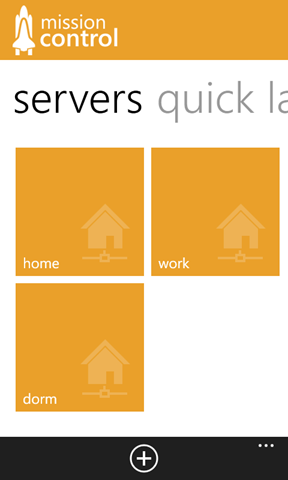
This is ServiceListPage.xaml. The list of servers that were added is retrieved from the isolated storage on application startup, with the help of the standard serialization routine implemented in the Coding4Fun Toolkit — specifically, its storage subset (you can get it via NuGet):

The one-liner that initializes the internal server collection is as follows:
MainPageViewModel.Instance.Servers = Serialize.Open<ObservableCollection<Server>>(Constants.SERVERS_FILE);
Here, the SERVERS_FILE constant is equal to servers.xml. It is a good idea to use constants for file names in order to be able to later modify the location through a single change instead of digging through the many source files in a solution to find references to the old location.
The user can define an unlimited number of servers, as long as he can access those. There is no restriction on the location of the server itself — it can work with the desktop in your room just as well as with a PC on the other end of the world (yes, this was tested).
When adding a new server, the user is redirected to AddServicePage.xaml, where he can fill in connection details, as well as the location of an image that would help him identify that specific item in the general list:
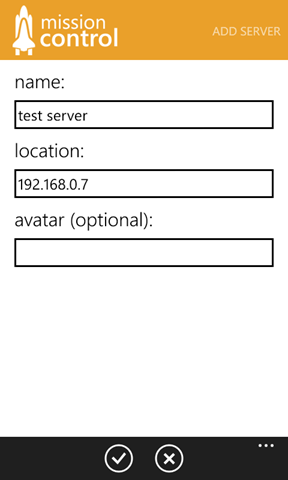
Once data entry is complete, it is validated internally to make sure that the server is not already registered with the same name and location. If the validation step passes, the server is added to the list of local access points and the user is returned back to the server selection page:
private void AttemptAddService()
{
if (!string.IsNullOrWhiteSpace(txtName.Text) && !string.IsNullOrWhiteSpace(txtLocation.Text))
{
Server server = new Server
{
Name = txtName.Text,
Location = txtLocation.Text,
ImageURL = !string.IsNullOrWhiteSpace(txtAvatar.Text) ? txtAvatar.Text : string.Empty
};
if (!CollectionHelper.CheckServerExists(server))
{
MainPageViewModel.Instance.Servers.Add(server);
Serialize.Save(Constants.SERVERS_FILE, MainPageViewModel.Instance.Servers);
NavigationService.GoBack();
}
else
{
Alert.Send("The service with this name or location is already registered.");
}
}
else
{
Alert.Send("The service needs a name and a location.");
}
}
When a server selection is made by the user, it is necessary to show SetsPage.xaml. However, it is necessary to also check whether the server is active or not prior to the actual navigation. With the help of internal bindings, I am doing it through a RelayCommand:
public RelayCommand SelectServerCommand { get; private set; }
private async void SelectServer(object server)
{
CommonViewModel.Instance.IsWaiting = true;
CommonViewModel.Instance.CurrentServer = (Server)server;
bool result = await CommonViewModel.Instance.CommandClient.SendCommand(CommonViewModel.Instance.CurrentServer.Location,
Constants.COMMAND_SERVER_HELLO, string.Empty);
if (!result)
{
Alert.Send(Constants.MESSAGE_SERVER_CONNECT_FAIL);
CommonViewModel.Instance.CurrentServer = null;
CommonViewModel.Instance.IsWaiting = false;
}
}
COMMAND_SERVER_HELLO represents the initial handshake command that I mentioned earlier—it requests the list of sets on the target server. To streamline command processing, CommandClient is used and wraps around the SocketClient class, giving me the possibility to call SendCommand with the command metadata without having to explicitly handle socket interactions in my views:
namespace Coding4Fun.MissionControl.WP.Network
{
public class CommandClient
{
private SocketClient client;
public Task<bool> SendCommand(string key, string value, Action<bool> onCompleted = null)
{
var taskCompletionSource = new TaskCompletionSource<bool>();
client = new SocketClient();
client.OnClientConnected += (s, args) =>
{
if (args.IsSuccessful)
{
string data = JsonConvert.SerializeObject(new KeyValuePair<string, string>(key, value));
client.Send(data);
}
taskCompletionSource.SetResult(args.IsSuccessful);
client = null;
};
client.Connect(Binder.Instance.CurrentService.Location, 6169);
return taskCompletionSource.Task;
}
}
}
From here on, ResponseHelper is once again involved, grouping all the data alphabetically — remember this call:
// returns the list of sets that are associated with the current server.
if (response.Marker == Constants.COMMAND_SERVER_SET_LIST)
{
List<string> items = JsonConvert.DeserializeObject<List<string>>(response.Content);
if (items != null)
{
List<Group<string>> groupedItems = Group<string>.CreateGroups(items,
CultureInfo.CurrentCulture, (string s) => { return s[0].ToString(); }, true);
Binder.Instance.Sets = groupedItems;
}
else
{
Binder.Instance.Sets = new List<Group<string>>();
}
}
The grouped collection is later bound to a LongListSelector instance:
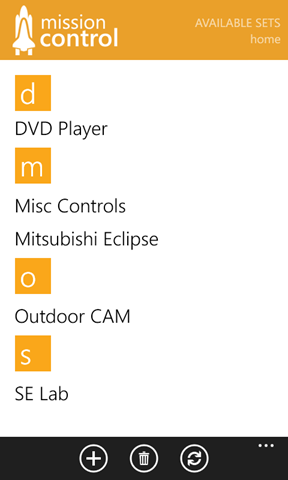
For each handshake call to the server, the set collection will be re-initialized, in case the server was updated by another device while the user was not taking any actions.
Adding a set takes the user to AddSetPage.xaml, where the user input is once again validated and the appropriate command sent to the currently selected server:
private async void AttemptAddSet()
{
if (!string.IsNullOrWhiteSpace(txtName.Text))
{
this.Focus();
bool commandSent = await CommonViewModel.Instance.CommandClient.SendCommand(CommonViewModel.Instance.CurrentServer.Location,
string.Format(Constants.COMMAND_CREATE_SET, ((ListPickerItem)lstType.SelectedItem).Content.ToString()), txtName.Text);
if (!commandSent)
{
Alert.Send(Constants.MESSAGE_SERVER_CONNECT_FAIL);
}
else
{
CommonViewModel.Instance.IsWaiting = true;
NavigationService.GoBack();
}
}
else
{
Alert.Send(Constants.MESSAGE_NO_NAME_FAIL);
}
}
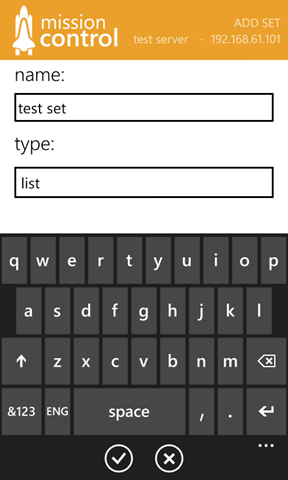
The end-user is also able to specify whether the new set is a list or a pad. Since the server does not explicitly define the type of a set beyond marking whether it’s a list, it is possible to have an arbitrary type here.
To give you an idea of what it looks like in the current release of MissionControl, here is the pad representation of a set of commands:
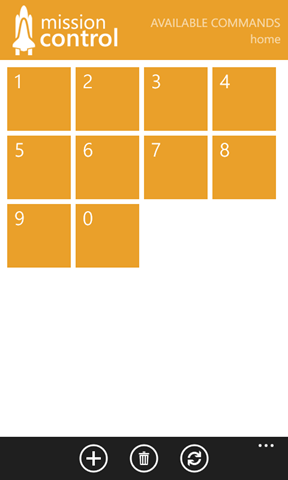
It is a convenient way to display buttons for typical actions, such as channel switching through digits. Since we can safely assume many of those will be tapped sequentially, a list would be inconvenient to scroll through.
On the other hand, some remote control commands work well with a list because no sequences are invoked most of the time:
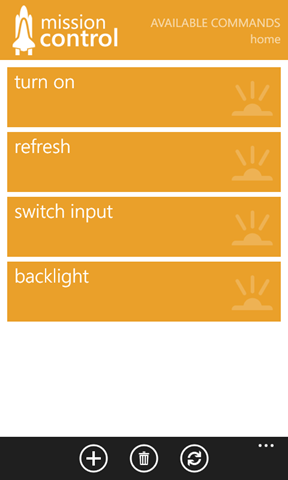
If the pad is not desired, it can easily be swapped with another design and internal template - the appearance is swapped dynamically and is not hard-bound to a string value.
Once a set is selected, a connection attempt is made to the current server in order to check whether there is still a communication channel available with the resource that fetched the initial list of commands. If a connection is established, the server will also return a set of commands that are available in the set at the time of the request.
private async void AttemptLoadCommands()
{
bool commandSent = await CommonViewModel.Instance.CommandClient.SendCommand(CommonViewModel.Instance.CurrentServer.Location,
Constants.COMMAND_GET_COMMANDS, CommonViewModel.Instance.CurrentSet);
if (!commandSent)
{
Alert.Send(Constants.MESSAGE_SERVER_CONNECT_FAIL);
CommonViewModel.Instance.IsWaiting = false;
}
}
You’ve probably already noticed that both for commands and sets, the initial routine verifies the connection to the server. The server might go dark after the set list is loaded, therefore rendering any attempt to process other commands impossible. To avoid scenarios in which the user is waiting for a response from a server that doesn’t run, the user is notified before being redirected to the subsequent view, if the connection fails. That way unnecessary navigation passes are out of the picture.
If the user selects a command from one of the lists demonstrated above, an EXECUTE directive is issued via the CommandClient class:
private async void lstCommands_SelectionChanged(object sender, SelectionChangedEventArgs e)
{
if (lstCommands.SelectedItem != null)
{
string selectedItem = lstCommands.SelectedItem.ToString();
CommandClient commandClient = new CommandClient();
bool commandSent = await commandClient.SendCommand(string.Format(Constants.COMMAND_EXECUTE,
Binder.Instance.CurrentSet), selectedItem);
if (!commandSent)
{
Alert.Send(Constants.MESSAGE_SERVER_CONNECT_FAIL);
}
lstCommands.SelectedItem = null;
}
}
Once the server receives the command, it will send it to the target without additional notifications being released to the connecting client.
When it comes to learning a new remote control code in LearnCodePage.xaml, the procedure is exactly the same as with any other part of the server communication process — a LEARN_CODE command is sent to the server with the associated set and new command name, and the server will wait for incoming IR input, leaving the connecting device free (no waiting lock is issued):
private async void AttemptLearnCode()
{
if (!string.IsNullOrWhiteSpace(txtName.Text))
{
CommonViewModel.Instance.IsWaiting = true;
this.Focus();
bool commandSent = await CommonViewModel.Instance.CommandClient.SendCommand(CommonViewModel.Instance.CurrentServer.Location,
string.Format(Constants.COMMAND_LEARN_NEW, CommonViewModel.Instance.CurrentSet), txtName.Text);
if (!commandSent)
{
Alert.Send(Constants.MESSAGE_SERVER_CONNECT_FAIL);
}
else
{
Alert.Send(Constants.MESSAGE_COMMAND_LEARN_WAIT);
NavigationService.GoBack();
}
CommonViewModel.Instance.IsWaiting = false;
}
else
{
Alert.Send(Constants.MESSAGE_NO_NAME_FAIL);
}
}
Once the server learns a new command — if, and only if, the user still works in the context of the same server — an alert will be displayed, telling the user whether the command was successfully learned.
For convenience purposes, I also implemented a quick launch panel, where frequently-used commands can be placed. Whenever a user wants to add something here, he will tap-and-hold on an existing command in any of the sets that are available for any given server, and select the “add to quick launch” option. Once completed, the stored commands will be available on the main page, even when the user is not directly connected to the server that carries the command:
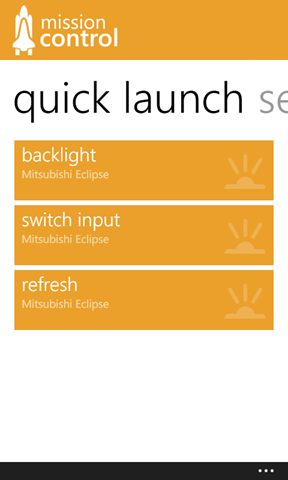
Because this interaction layer is placed outside the boundaries of a single server or set, I needed to create a special data model to store the quick commands and the related connection information, that would let me call the server even when it is not the currently selected one:
namespace Coding4Fun.MissionControl.WP.Models
{
public class Favorite
{
public string CommandName { get; set; }
public string ParentSet { get; set; }
public string ServerLocation { get; set; }
}
}
Same as with the list of servers, the list of favorites is deserialized on application startup:
MainPageViewModel.Instance.Favorites = Serialize.Open<ObservableCollection<Favorite>>(Constants.FAVORITES_FILE);
Logically, we would also need to have a way to eliminate trailing commands for servers or sets that have been removed, since those can no longer be invoked or might have a different meaning on servers that were added and have the same IP as the previous owner. This is easily done with a simple LINQ expression that is passed to RemoveTrailingFavorites in the CollectionHelper class:
internal static void RemoveTrailingFavorites(Func<Favorite,bool> predicate)
{
var favorites = MainPageViewModel.Instance.Favorites.Where(predicate).ToList();
if (favorites.Count() > 0)
{
foreach (var favorite in favorites)
{
Deployment.Current.Dispatcher.BeginInvoke(() =>
{
MainPageViewModel.Instance.Favorites.Remove(favorite);
});
}
Serialize.Save(Constants.FAVORITES_FILE, MainPageViewModel.Instance.Favorites);
}
}
A typical usage scenario is reflected in the server removal snippet:
public static bool RemoveServer(Server server)
{
try
{
RemoveTrailingFavorites(x=> x.ServerLocation == server.Location);
MainPageViewModel.Instance.Servers.Remove(server);
Serialize.Save(Constants.SERVERS_FILE, MainPageViewModel.Instance.Servers);
return true;
}
catch
{
return false;
}
}
Because an ObservableCollection<T> is used for both the list of servers and quick launch commands, the view will be instantly updated to reflect the changes.
Improvements to the project #
This specific project relies on a hybrid IR transmitter and receiver, which is not exactly cheap. As a step forward for this project, it can be adapted to use a central microcontroller that acts as a server (e.g. Netduino) and a series of IR emitters (instead of using a composite receiver/emitter) connected to it. Reduced cost for the IR infrastructure is key, as not every single component needs the capability to learn IR commands. You can have a single command capturing endpoint and multiple transmitters. This will also eliminate the need for a desktop client, since the server on the microcontroller can be built to be accessible via a web-browser.
Another important aspect not covered in this article is security. With the current workflow, anyone who has direct access to the server IP is able to do anything he wants with the data handled by the server. I am basing my writing on the assumption that you are testing the application on a secure local network and that the the odds of something like this happening are close to zero. However, for other environments where tampering with a server might be unacceptable, consider implementing a layer of security between the server and the client.
Conclusion #
With affordable microcontrollers and sensors, home and office automation can be a nice bonus resulting from little investment. This article covers the implementation of a proof-of-concept server and application that can be easily extended and adapted to a variety of environments and devices.